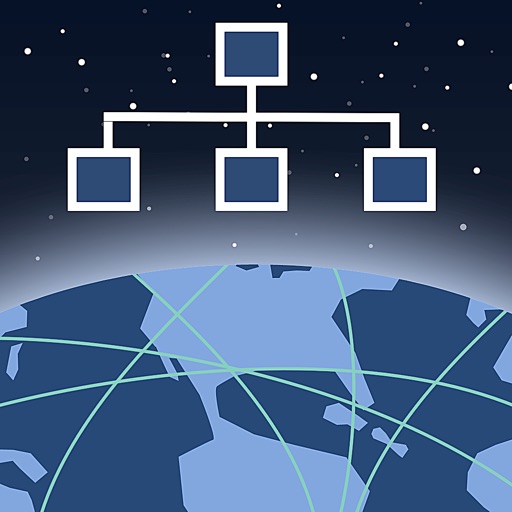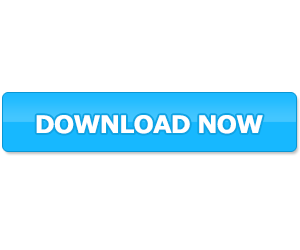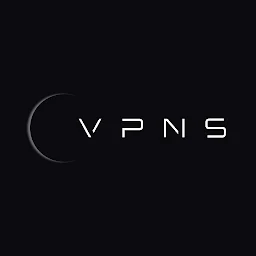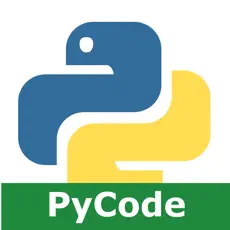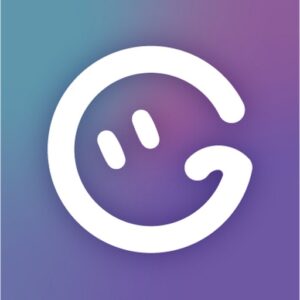Network issues can be incredibly frustrating, especially when they disrupt your daily activities. That’s where Network Toolbox iOS comes in. This powerful app is packed with an extensive range of network analysis tools that can help you diagnose and resolve network problems quickly and efficiently. Let’s explore some of its key features:

1. Ping
Ping is a fundamental network troubleshooting tool, and Network Toolbox iOS offers a reliable and user-friendly ping utility. With this feature, you can easily check the connectivity between your iOS device and a target IP address or domain. By measuring the response time, you can quickly identify potential issues such as high latency or packet loss.
2. Traceroute
Traceroute allows you to trace the path that your network packets take from your device to a specific destination. Network Toolbox iOS provides a comprehensive traceroute tool that displays the IP addresses and response times of each hop along the way. This information is invaluable for pinpointing network bottlenecks and identifying the source of connectivity issues.
3. DNS Lookup
DNS lookup is essential for resolving domain names into IP addresses. With Network Toolbox iOS, you can perform DNS lookups effortlessly. This feature allows you to check if a domain’s DNS records are configured correctly, helping you troubleshoot issues related to domain resolution.
4. Port Scanner
Port scanning is a vital technique for discovering open ports on a network device. Network Toolbox iOS offers a powerful port scanner that allows you to scan a range of IP addresses or a single device for open ports. This feature is useful for security audits and identifying potential vulnerabilities in your network setup.
5. Speed Test
Network Toolbox iOS also includes a built-in speed test tool that measures your network’s upload and download speeds. This feature is particularly handy when you suspect that your network connection is underperforming. By running the speed test, you can determine if your network service provider is delivering the promised speeds.
Benefits of using Network Toolbox iOS
Network Toolbox iOS offers numerous benefits for both IT professionals and everyday users. Here are some advantages of using this powerful app:
Efficiency and Time Savings
By providing a comprehensive set of network analysis tools in one app, Network Toolbox iOS eliminates the need to switch between multiple applications. This streamlined approach saves you time and enhances your productivity, allowing you to diagnose and resolve network issues more efficiently.
Enhanced Network Performance
With Network Toolbox iOS, you can analyze your network’s performance and identify potential bottlenecks. By pinpointing areas of improvement, you can optimize your network setup, resulting in enhanced performance and a smoother user experience.
Simplified Network Troubleshooting
Network Toolbox iOS simplifies the network troubleshooting process with its user-friendly interface and intuitive tools. Whether you’re an IT technician or a casual user, you can easily navigate the app and perform various network tests without any technical expertise.
Cost Savings
By resolving network issues promptly, Network Toolbox iOS helps you avoid costly downtime. Whether you’re a business owner or a home user, this app can save you money by minimizing the impact of network disruptions and ensuring that your network operates at its best.
How to download and install Network Toolbox iOS
Getting started with Network Toolbox iOS is a breeze. Follow the steps below to download and install the app on your iOS device:
- Open the App Store on your iOS device.
- Search for “Network Toolbox iOS” in the search bar.
- Once you find the app, click on the “Get” or “Download” button.
- Wait for the app to download and install on your device.
- Once the installation is complete, you can find the Network Toolbox iOS icon on your home screen.
Congratulations! You now have Network Toolbox iOS installed and ready to use.
Understanding the interface of Network Toolbox iOS
Network Toolbox iOS features a clean and intuitive interface that makes it easy to navigate and use its various tools. Let’s explore the different sections of the app’s interface:
- Home Screen: Upon launching Network Toolbox iOS, you’ll be greeted with the home screen. This screen provides quick access to the app’s main features, including ping, traceroute, DNS lookup, port scanner, and more.
- Navigation Menu: Located at the bottom of the screen, the navigation menu allows you to switch between different sections of the app, such as network tools, speed test, and settings.
- Tool Selection: Each network tool in Network Toolbox iOS has its own dedicated section. By selecting a specific tool, you can access its settings and perform the desired network analysis or troubleshooting task.
- Results Display: Once you run a network test or analysis, Network Toolbox iOS displays the results in an organized and easy-to-understand format. This allows you to quickly interpret the data and take appropriate action.
Network troubleshooting with Network Toolbox iOS
Network Toolbox iOS provides a wide range of tools specifically designed for network troubleshooting. Let’s explore how you can use some of these tools to diagnose and resolve common network issues:
1. Ping
Ping is a versatile tool that can help you troubleshoot various network problems. Here’s how you can use the ping feature in Network Toolbox iOS:
- Launch Network Toolbox iOS and navigate to the ping section.
- Enter the IP address or domain that you want to ping.
- Set the desired ping options, such as the number of packets to send or the packet size.
- Click on the “Ping” button to start the test.
- Network Toolbox iOS will send ICMP echo request packets to the specified address and display the results, including the round-trip time and packet loss percentage.
2. Traceroute
Traceroute is a valuable tool for troubleshooting network connectivity problems. Follow these steps to perform a traceroute using Network Toolbox iOS:
- Open Network Toolbox iOS and navigate to the traceroute section.
- Enter the IP address or domain that you want to trace.
- Set any desired traceroute options, such as the maximum number of hops or the timeout value.
- Click on the “Trace” button to start the traceroute.
- Network Toolbox iOS will display the IP addresses and response times of each hop along the route, allowing you to identify any network bottlenecks or connectivity issues.
How to Install Network Toolbox IPA on iPhone iPad without computer?
Download NET Toolbox
Network Toolbox iOS is a must-have app for anyone dealing with network issues on their iOS device. With its extensive range of network analysis tools, user-friendly interface, and powerful features, this app empowers you to diagnose and resolve network problems quickly and efficiently.
The game/app has been tested and does not contain any viruses!
Updated: 18-10-2024, 22:31 / Price: Free USD / Author: omtkipa3413580
Comments are closed.